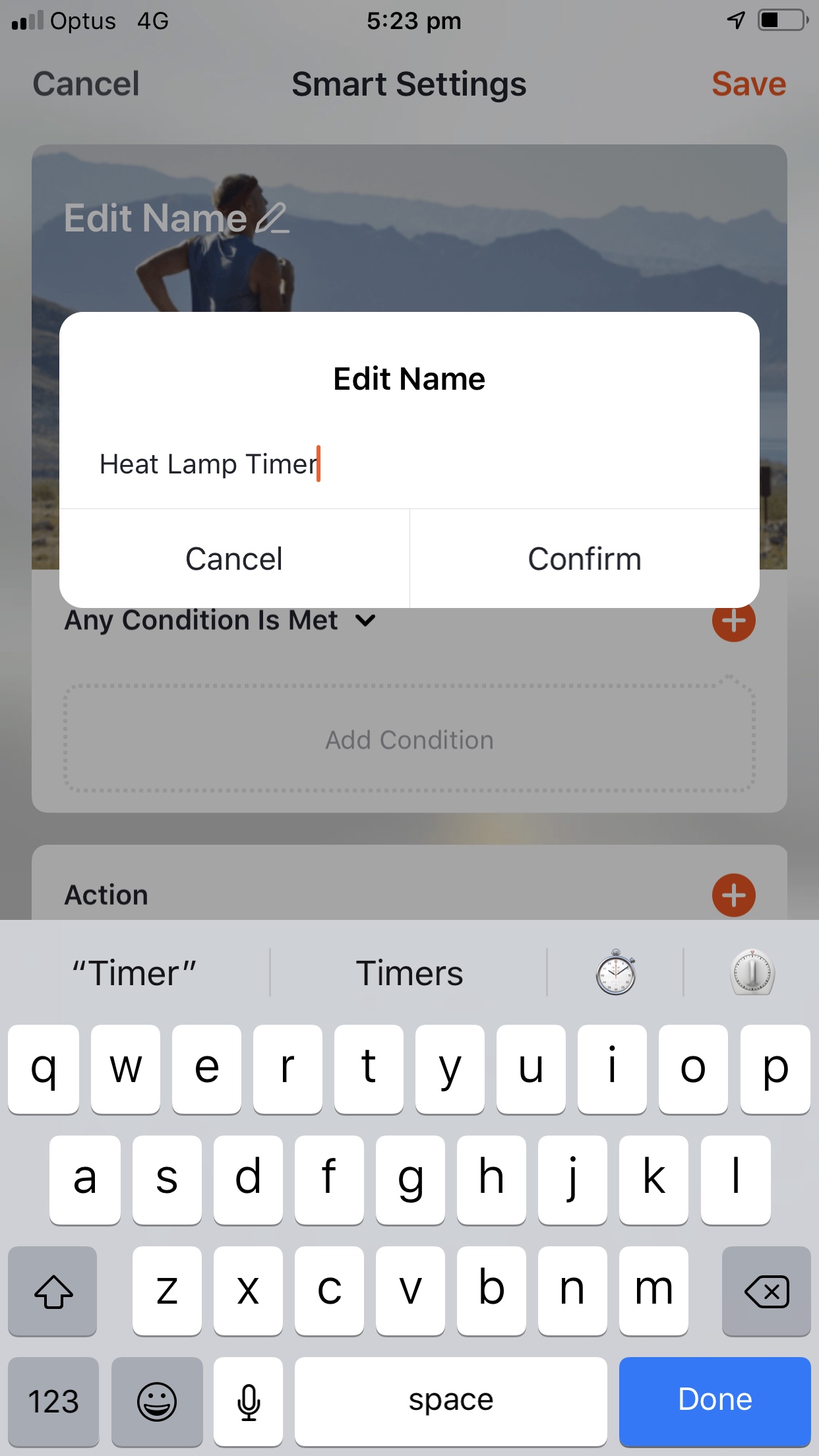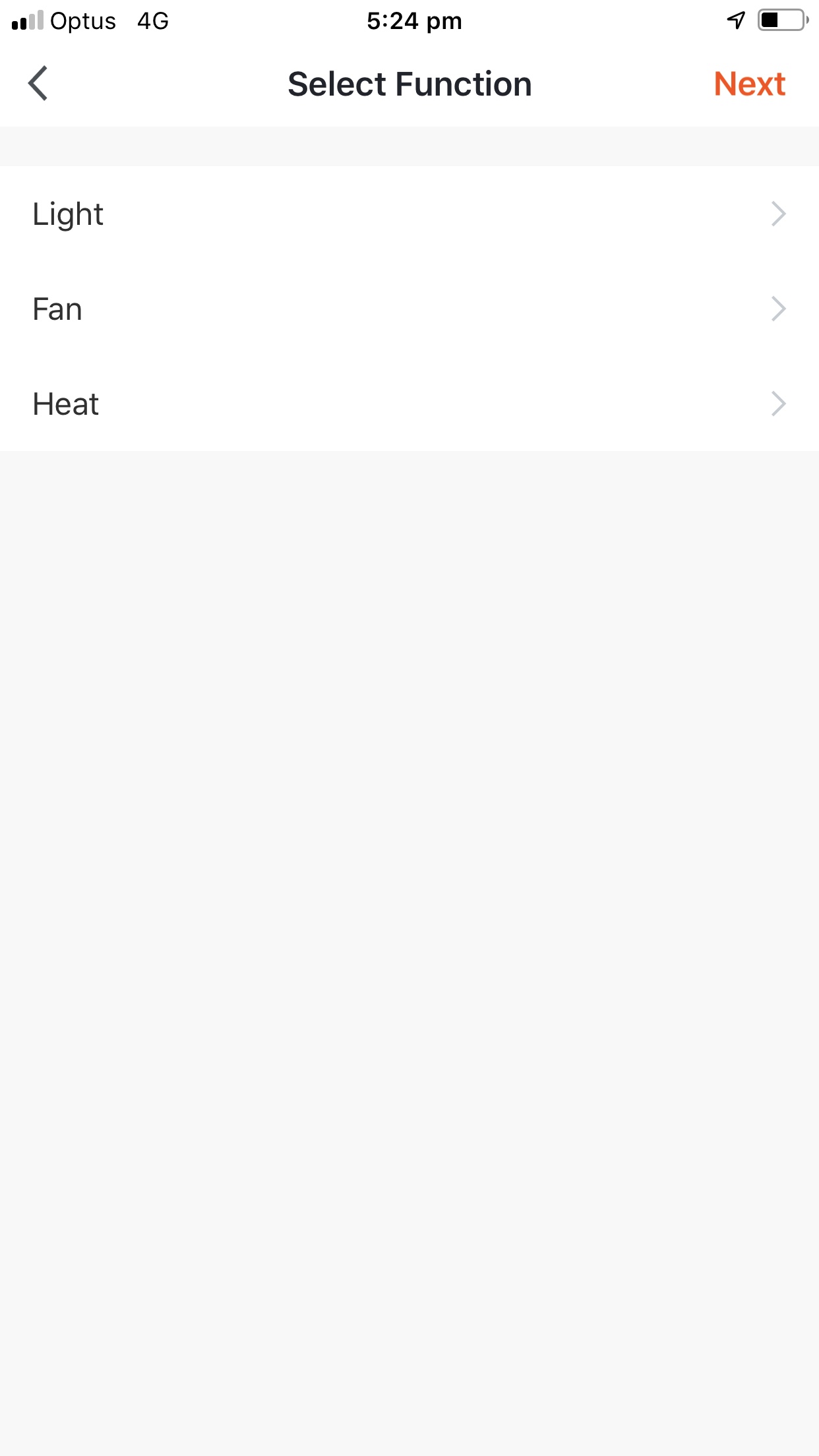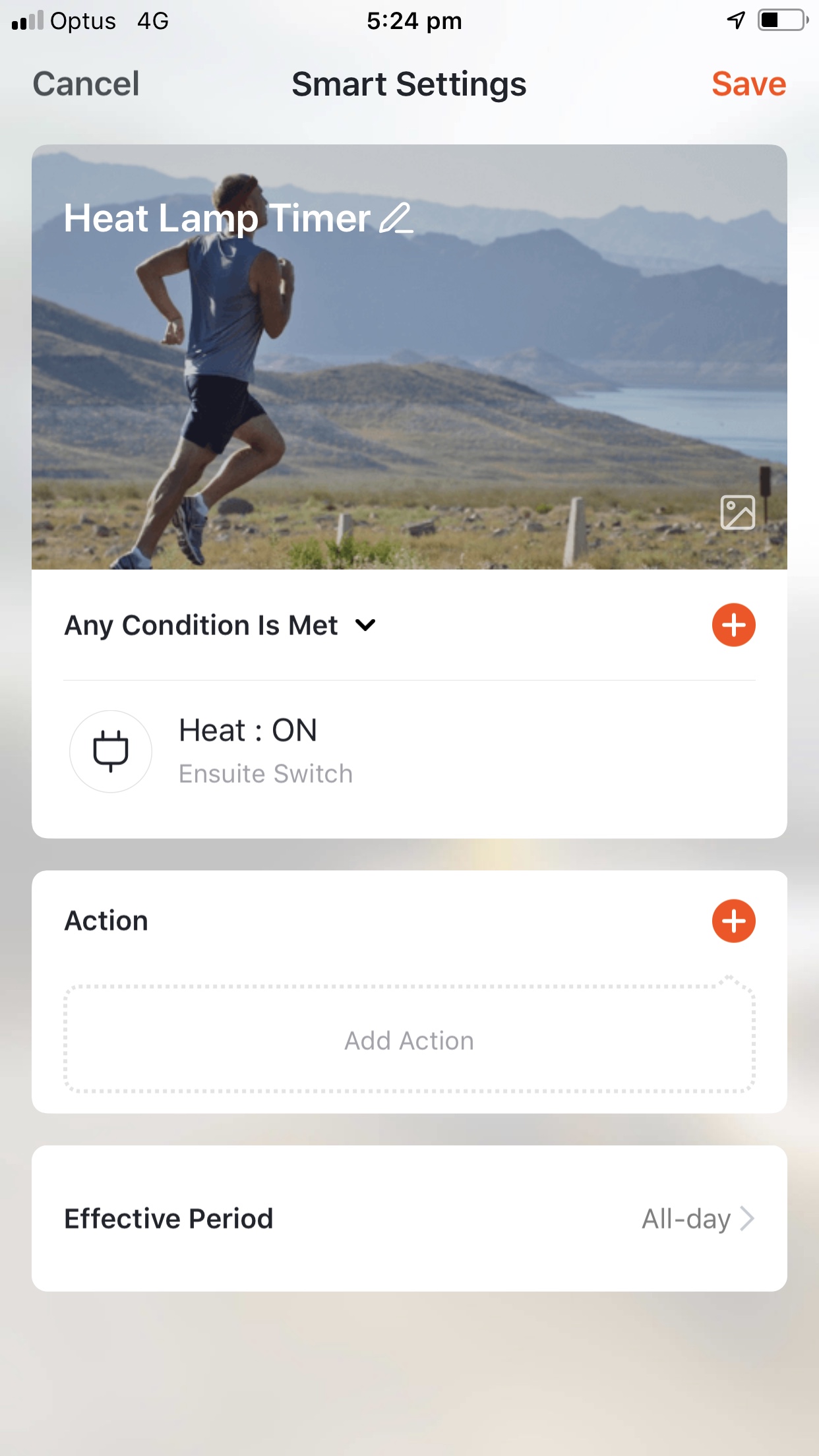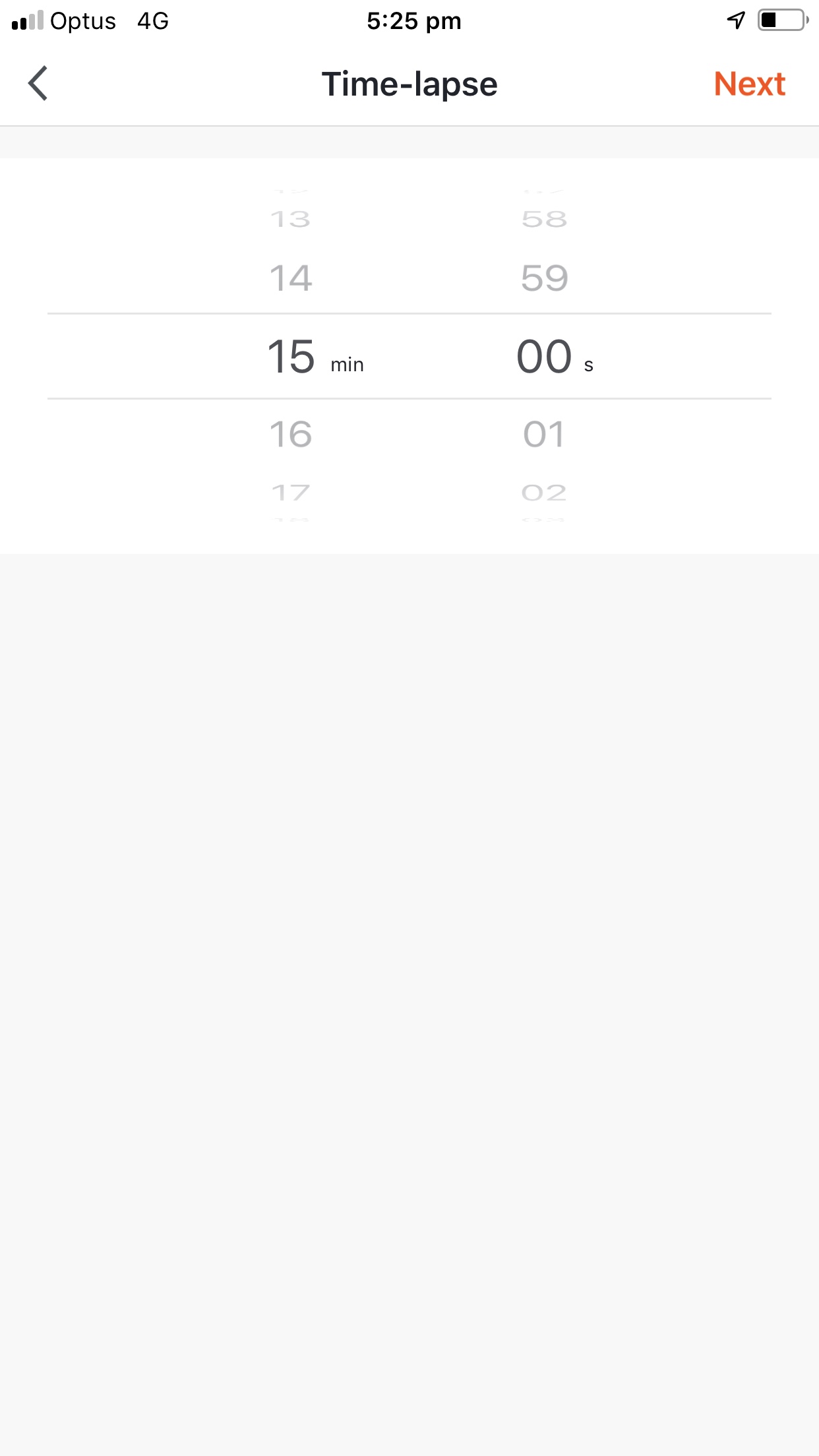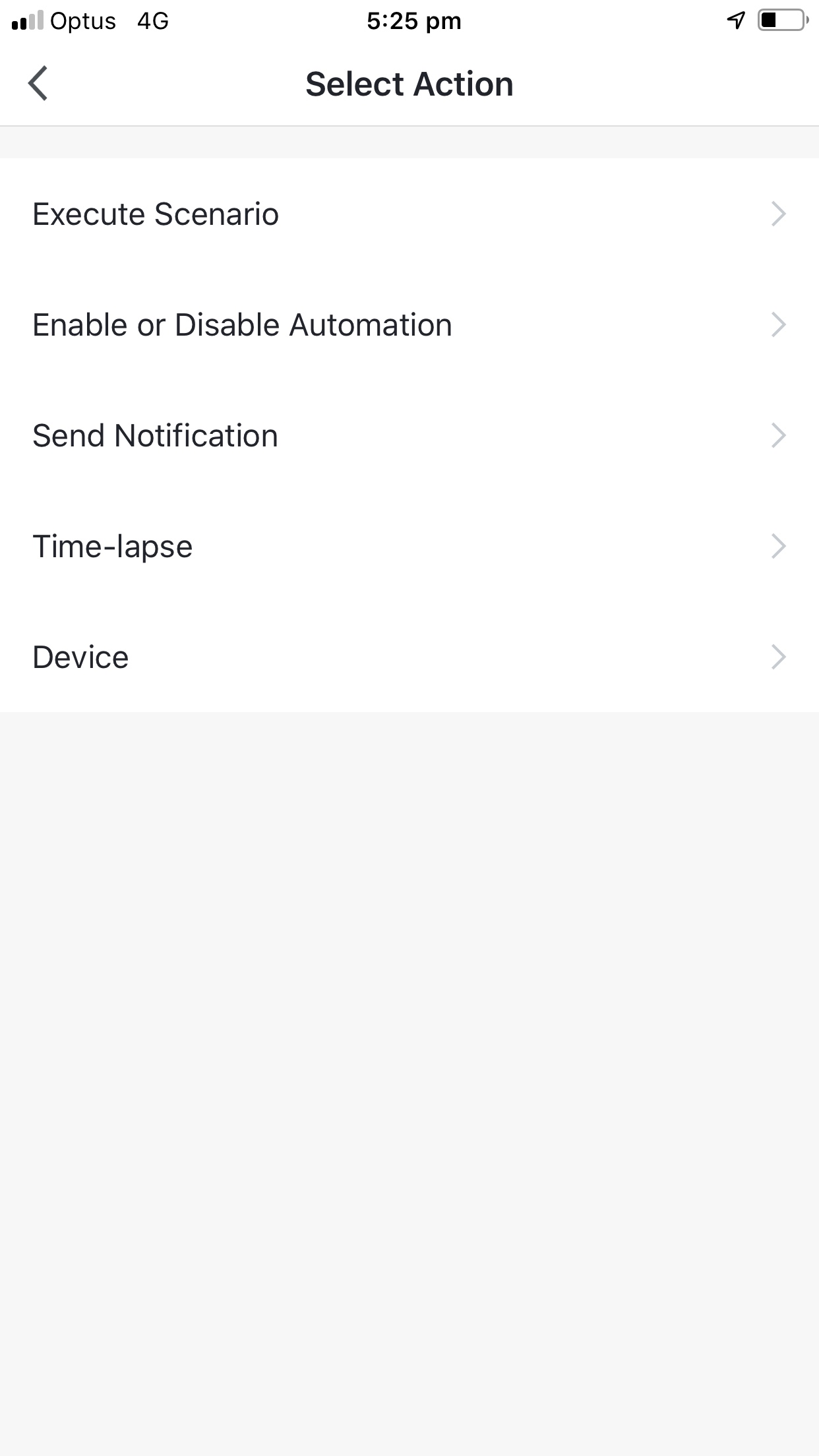Smart auto off timer
/Ever had a light or device in your home that is always left on? If you’ve got kids you probably experience this on a daily basis. Someone walks into a room turns a light on and then walks out shutting the door behind them and leaving the light on. If you’re lucky you’ll discover it within a short period of time and turn it off. If not it’ll run all day.
Our test home has been fitted with 3 gang light switches in the bathroom and ensuite. These are used to control the light, fan and heat lamps in each room. With regard to the scenario about leaving heat lamps on can quickly send the power consumption in a house skyward.
Each of our switches can be configured with a timer by using the timer function in the switch screen within Tuya Smart or Smart Life. However this requires the timer to be set each time. thats not practical, and there is a much better way of doing it.
Queue the Tuya Smart or Smart Life app Automation. The Smart \ Automation tab is where all the magic happens. You can add an automation so that when you turn a device on, such as the heat lamp, a countdown starts automatically and turns the switch after the set time. Not as a one off but every-time.
Setting it up is easy. Open the app and select “Smart” (at the bottom of screen) and ensure you’ve selected the “Automation” tab (at the top of screen). Next tap the + to add an automation.
Edit the name and give it a title that’s meaningful to you. For this example we will set “Heat lamp timer”
Next add a condition, and select “Device” then select the switch or light you want to set a timer for, and the condition, in this case ON.
Next add an action and choose “Time-Lapse” and set how long you want the switch to say on for. As we are configuring this for a heat lamp in a bathroom we’ve set it for 15mins. Next you need to add a second action so that when the timer has elapsed it knows what to do next.
For the next action we will add an action for the same switch to turn off when the timer has expired. Simply choose the “+” to add another action, choose “Device” and select the same switch and set the sate to OFF.
You’ll now be presented with a screen that shows the condition and the two actions. Thats it. Now every-time that switch is turned on a timer will countdown and turn it off. Our test has the heat lamp set for 15mins so if its not turned off manually when someone leaves the room it will auto shut off after the allotted time. If your having a long shower and the heat lamp does turn off, simply turn the switch back on and the timer restarts.
With a little imagination this timer process can be set for a number of things and it doesn’t just apply to our light switches it also works for our iSwitchoz power points.
Let your imagination run wild.