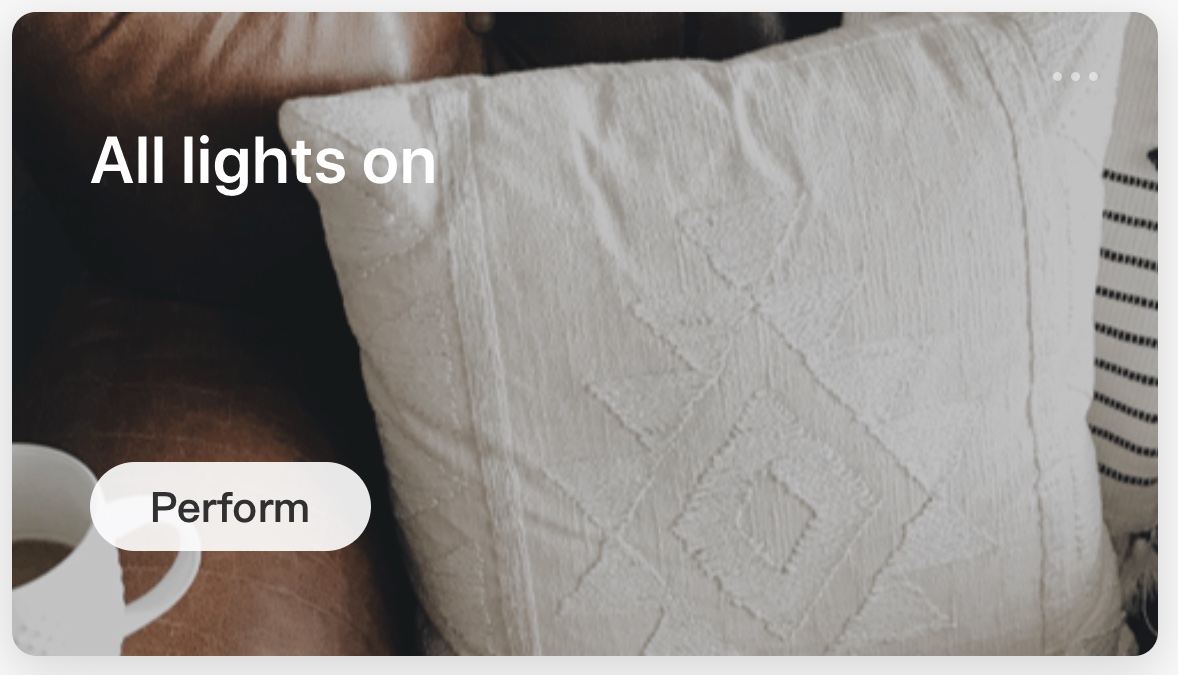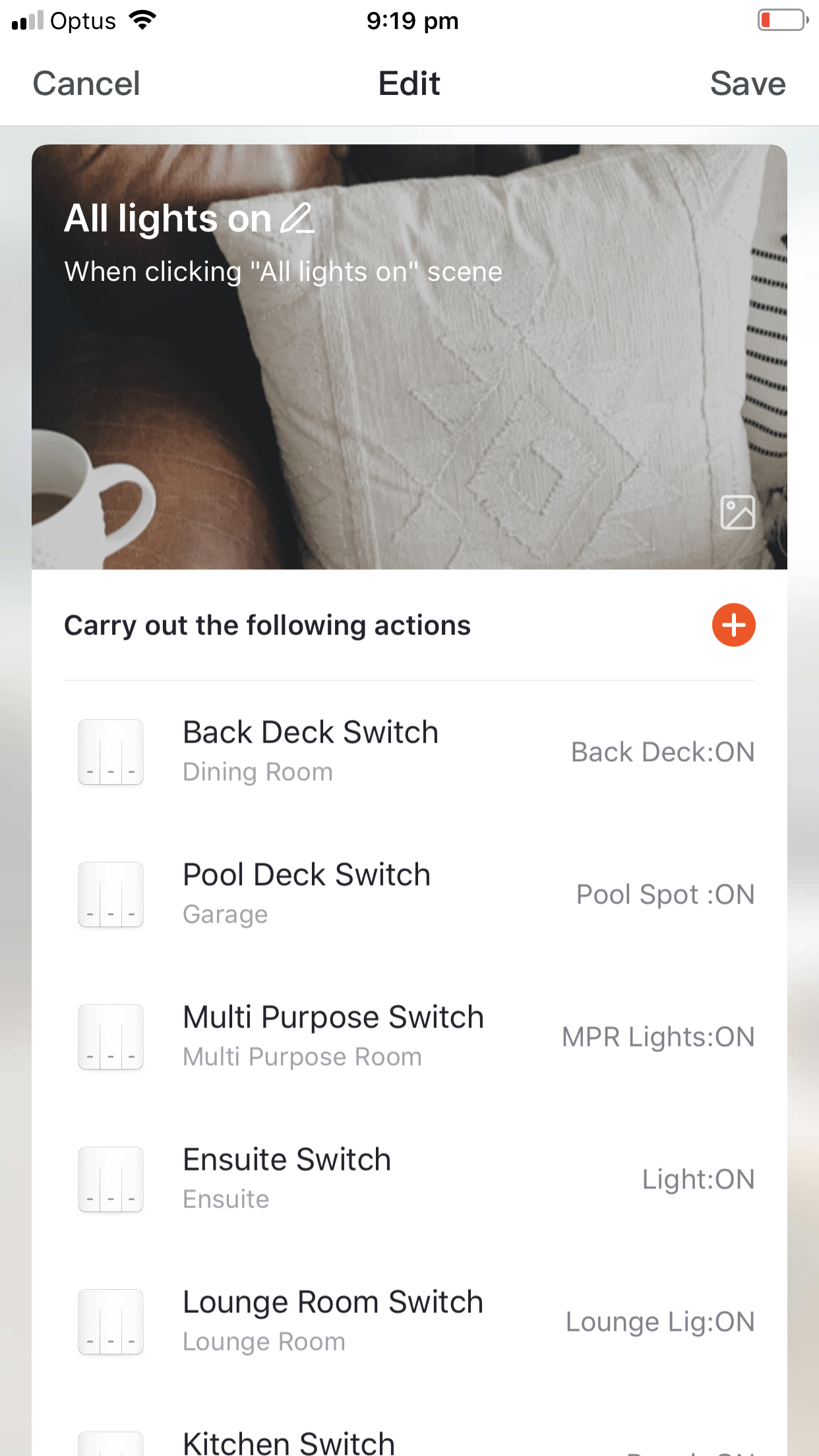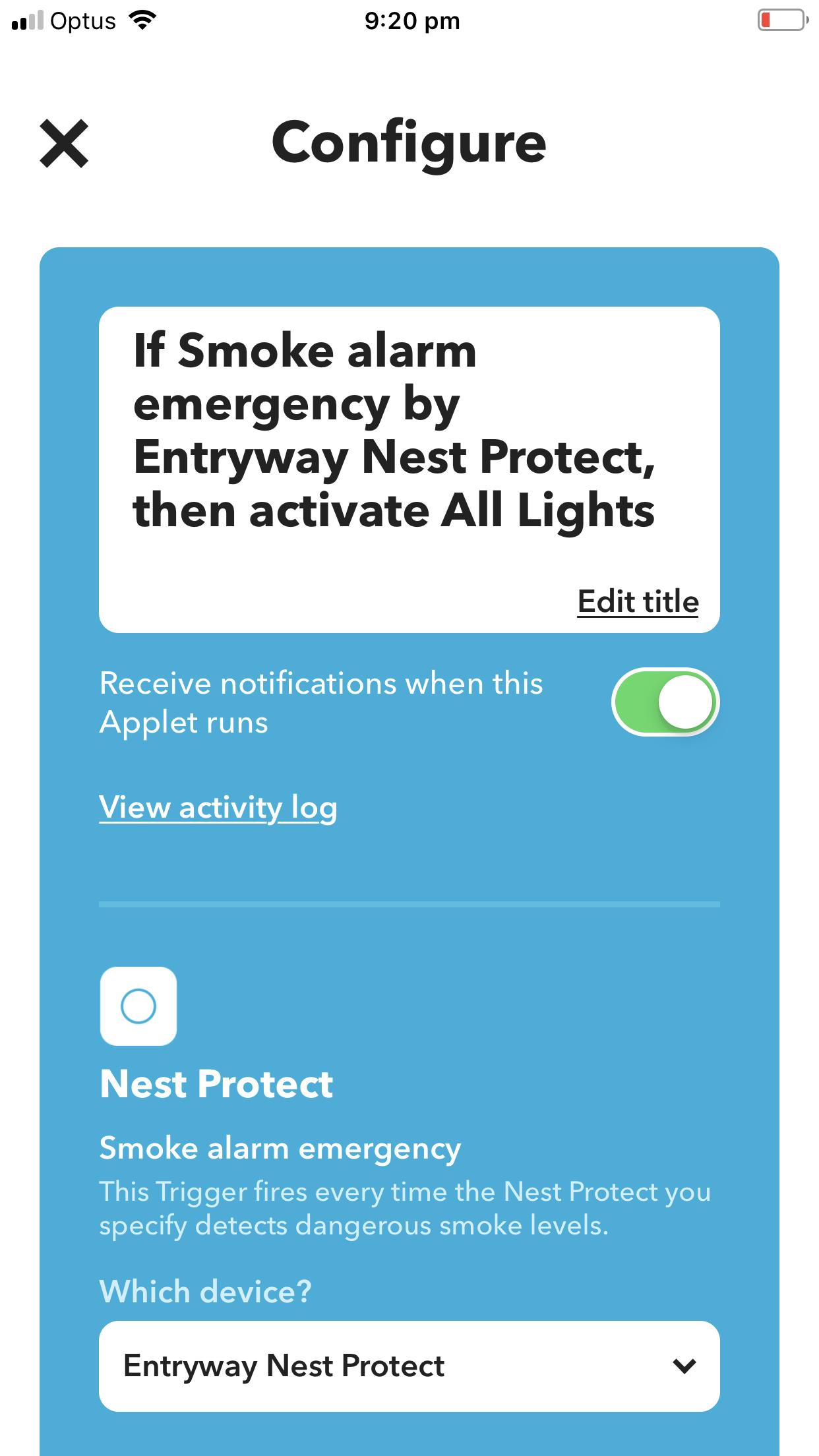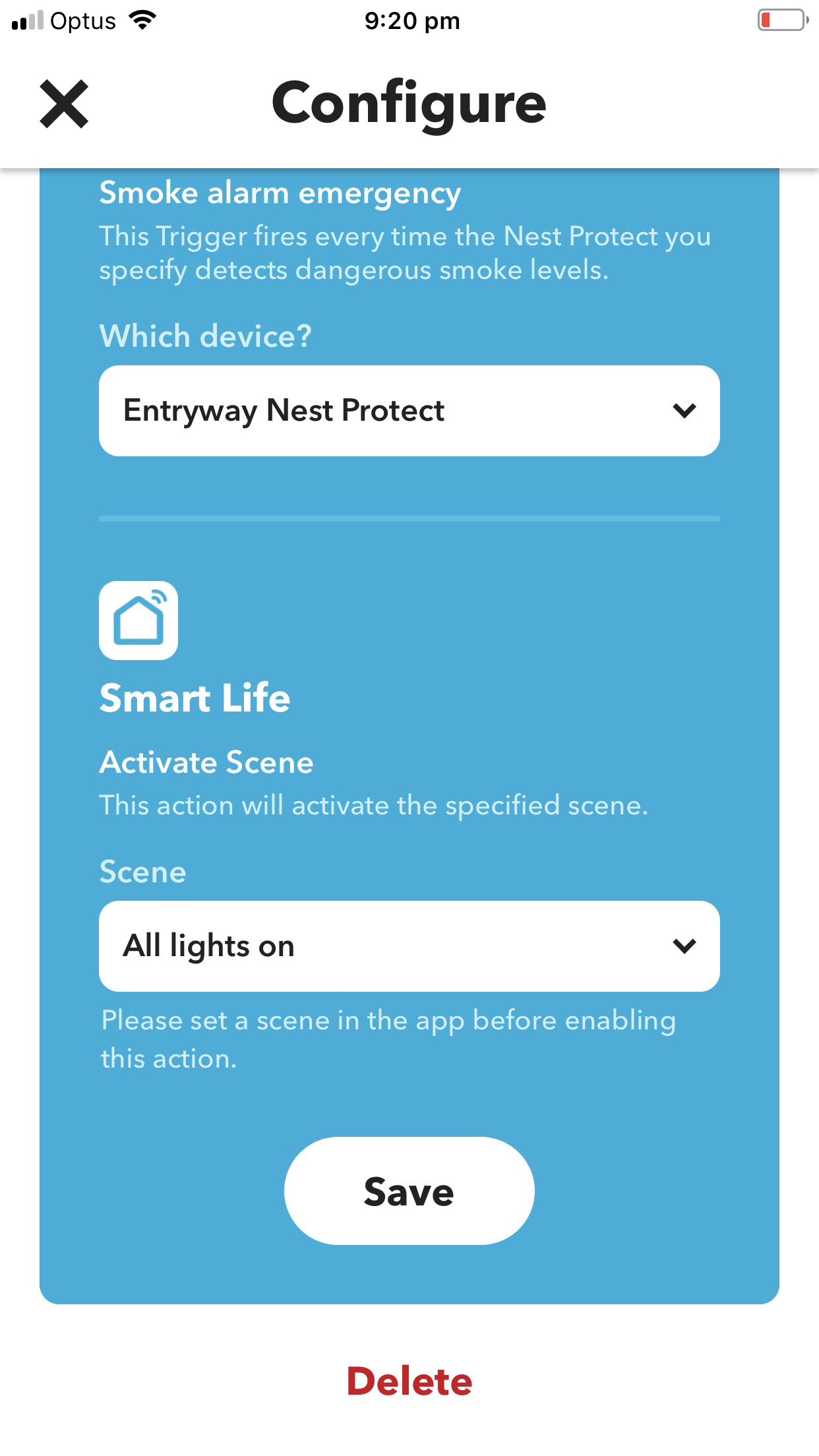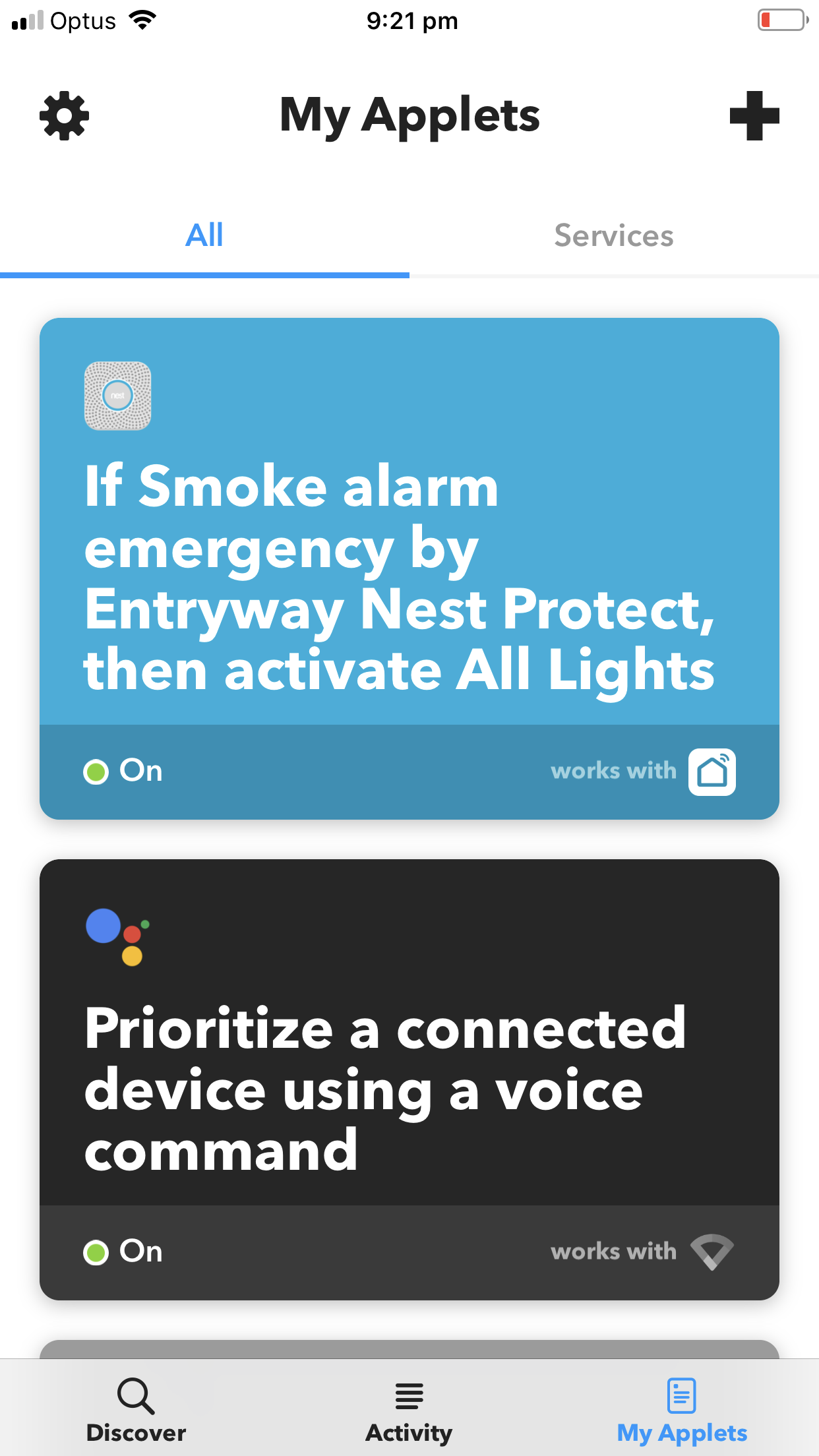Nest Protect emergency lighting
/Next Protect smoke and CO alarms are very cool. For years Australian households had fire alarms that were bland. Nests own marketing material states that they have a Split‑Spectrum Sensor, which tests itself automatically and lasts for up to a decade. It's also the first home alarm that you can silence from your phone without any extra hardware required. And it tells you what's wrong and can even alert your phone.
Thats just to the tip of the features. One handy feature is the use of a motion sensor to illuminate a space. Nest Protect lights up as you walk underneath it, the feature is called Pathlight.
Nest is on the right path (no pun intended) and they even have a product called Nest Secure, its not currently available in Australia but we are sure it wont be far away. Nest Secure offers Nest Guard - Alarm, keypad, and motion sensor with Google Assistant built in. Nest Detect - The sensor that looks out for doors, windows and rooms. And Nest Tag - The easiest way to arm and disarm. Without a passcode. (Nest’s words not ours). Of course it all works with an app as well.
Problem is currently Nest Protect and Nest Secure don’t work together. In fact Nest Protect has a great home automation feature that cannot be leveraged. Its motion sensor.
Imagine not having to have extra motion sensors in your home to work with your alarm system. You could just use the ones in your smoke detectors. Nest Secure could even use the Nest Protect sensors to add motion detection, a feature not available with Secure.
It is this type of integration that users want and look for.
Our demo house has a few Nest Protect smoke detectors, and we wanted to see if we could use them to increase safety in the home. So we established that we cannot use the motion sensors so what else could we do?
We came up with two things, emergency lighting and power cutoff. Now our iSwitches wont natively work with Nest but thanks to the magic provided by IFTTT and Smart Life (Tuya) we can create some interesting scenarios.
Now to do this took a little bit creativity but the end solution is quite simple. Firstly you need to create a Scene in Smart Life.
Setting it up is easy. Open the app and select “Smart” (at the bottom of screen) and ensure you’ve selected the “Scene” tab (at the top of screen). Next tap the + to add a scene.
Edit the name and give it a title that’s meaningful to you like “All lights ON”
Next add an action to control a smart device, such as Entry Light, ON. Keep on adding all the lights you want to add to the scene. For our test we added all lights…. yep everyone.
Next jump over to IFTTT, remember you’ll need to pair Smart Life and your Nest protect with IFTTT if you haven’t already. Create a new applet so that IF your Nest Protect detects smoke IT activates your Smart Life Scene “All lights ON”
Thats it you’ll now have all your household lights come on when your Nest Protect alarm sounds, providing you with light to get your family to safety. If you’ve got smart lights you can even trigger a colour change.
To go the path of power cutoff you’d create a scene that turns off selected iswitchoz power points. As fires can be caused by electrical devices having them automatically turned off in an emergency may just remove or reduce the danger. Keep in mind you won’t want to turn off certain power as your VOIP service to call 000 is no good if you’ve turned off your modem.
Lastly you can use the “All Lights on Scene” in Smart Life as a panic feature. One touch on your app and all lights in the group instantly turn on.